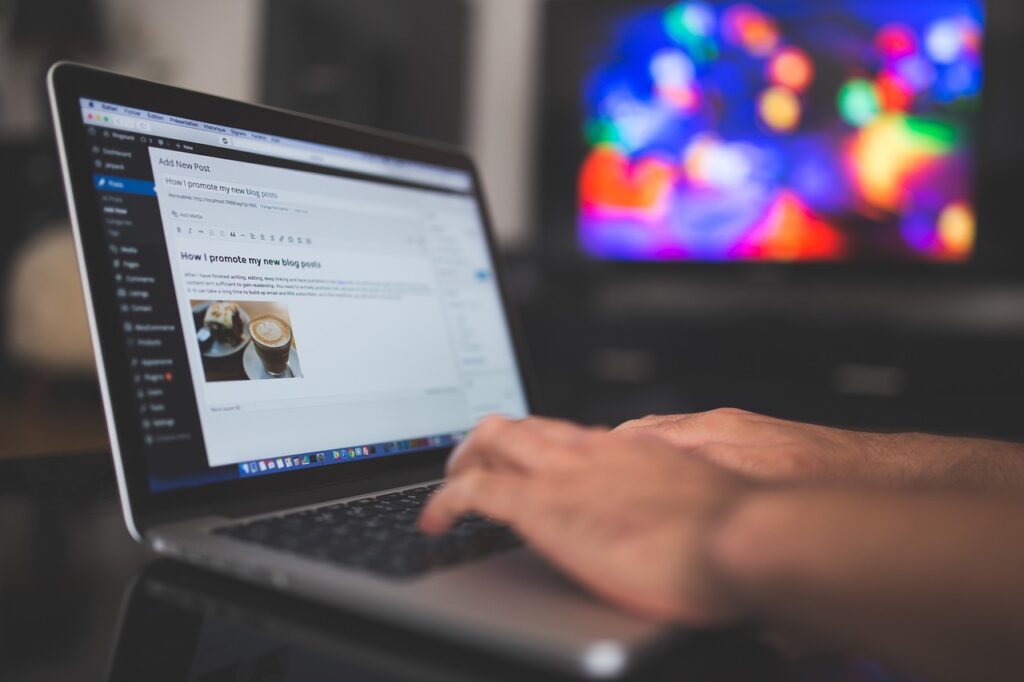If you run a WordPress website, tracking user interactions and gathering essential data is crucial for making informed marketing decisions. Google Tag Manager (GTM) simplifies the process of adding tracking codes and managing scripts without needing to edit your website’s code directly. In this guide, we will explore how Google Tag Manager works, why you should use it, and how to integrate it into your WordPress website effectively.
What is Google Tag Manager?
Google Tag Manager is a free tool from Google that allows you to manage and deploy marketing tags (small pieces of tracking code) without modifying your website’s code. GTM acts as a container where you can add various tags, triggers, and variables to track user behavior efficiently.
Why Use Google Tag Manager for WordPress?
1. Simplifies Tag Management
Instead of manually adding tracking codes for Google Analytics, Facebook Pixel, or other tools, you can manage all of them from a single dashboard.
2. Reduces Dependency on Developers
GTM enables marketers to add and modify tracking codes without relying on developers, making updates faster and more efficient.
3. Improves Website Performance
Since GTM loads asynchronously, it reduces the risk of slowing down your website compared to placing multiple tracking scripts directly into the site.
4. Enhances Tracking Capabilities
With built-in triggers and variables, GTM allows advanced tracking such as button clicks, form submissions, video engagement, and scroll tracking.
How to Set Up Google Tag Manager on WordPress
Step 1: Create a Google Tag Manager Account
- Go to Google Tag Manager and sign in with your Google account.
- Click on Create Account and enter your account name (e.g., your company name).
- Choose Web as the target platform and enter your website’s URL.
- Click Create and accept the GTM terms and conditions.
- You’ll get a GTM container snippet—keep this handy.
Step 2: Add Google Tag Manager to WordPress
Method 1: Manual Installation
- Copy the GTM container snippet.
- Log in to your WordPress dashboard and go to Appearance > Theme Editor.
- Open the
header.phpfile and paste the first GTM snippet right after the<body>tag. - Open the
footer.phpfile and paste the second GTM snippet before the closing</body>tag. - Save the changes and clear your cache.
Method 2: Using a Plugin (Recommended)
- Install and activate the Insert Headers and Footers plugin.
- Go to Settings > Insert Headers and Footers.
- Paste the first GTM snippet into the Scripts in Header section.
- Paste the second GTM snippet into the Scripts in Footer section.
- Save the changes.
Step 3: Verify GTM Installation
- Go to Google Tag Manager and click on Preview.
- Enter your website URL and click Start.
- If GTM is installed correctly, you will see a Tag Assistant window confirming the connection.
Setting Up Google Analytics 4 (GA4) via GTM
- In Google Tag Manager, click Tags > New.
- Choose Google Analytics: GA4 Configuration.
- Enter your Measurement ID from Google Analytics.
- Set the trigger to All Pages.
- Save and publish the tag.
Conclusion
Google Tag Manager is an essential tool for WordPress users who want a seamless way to manage tracking scripts and improve their website analytics. By integrating GTM into your WordPress site, you can gain deeper insights into user behavior and optimize your digital marketing efforts efficiently. If you haven’t set up GTM yet, now is the perfect time to get started!