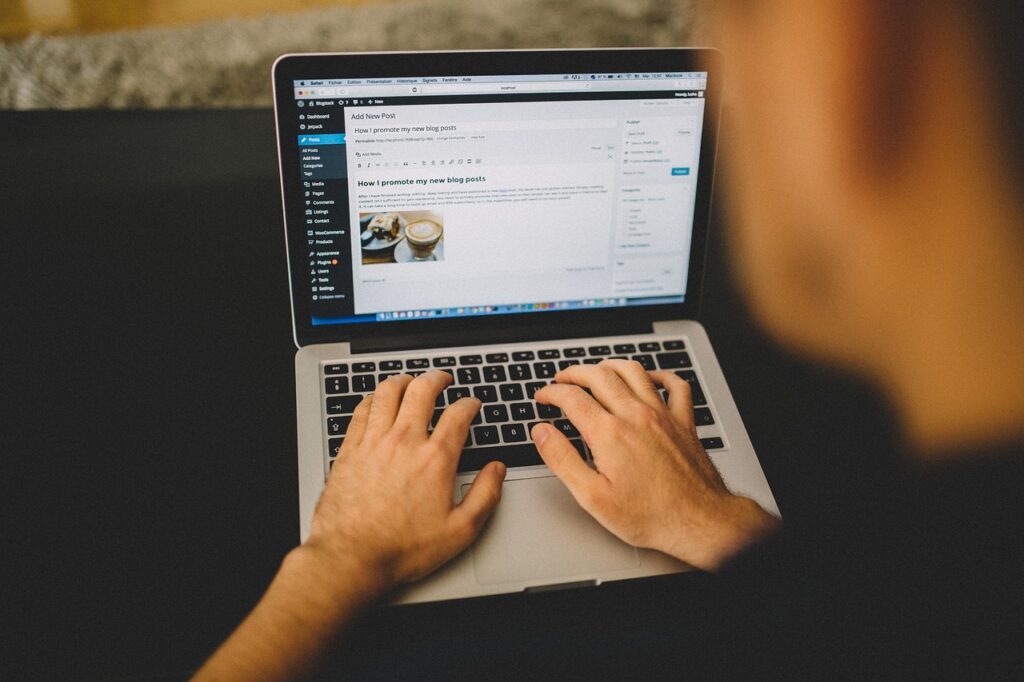Google Analytics 4 (GA4) is the latest version of Google’s analytics platform, designed to provide deeper insights into user behavior across websites and apps. If you own a WordPress website, integrating GA4 is crucial for tracking visitor activity, optimizing your content, and improving user experience. In this guide, we’ll walk you through the importance of GA4, how to set it up for your WordPress website, and how to leverage its key features.
Why Use Google Analytics 4 for WordPress?
- Event-Based Tracking: GA4 focuses on events rather than sessions, making it easier to track user interactions like clicks, form submissions, and video views.
- Cross-Device and Cross-Platform Tracking: It provides a unified view of user activity across websites, mobile apps, and other digital platforms.
- Enhanced AI-Powered Insights: GA4 uses machine learning to predict trends and user behavior, helping businesses make data-driven decisions.
- Privacy-Focused Tracking: With cookie restrictions and GDPR compliance becoming a priority, GA4 offers better privacy controls and data retention settings.
- Deeper Integration with Google Ads: GA4 provides advanced tracking for Google Ads campaigns, making it easier to measure ROI and conversions.
How to Set Up Google Analytics 4 for a WordPress Website
Step 1: Create a Google Analytics 4 Property
- Sign in to your Google Analytics account.
- Click on Admin > Create Property.
- Select Google Analytics 4 and fill in the required details.
- Click Next and configure your data-sharing settings.
- Click Create to generate your GA4 property.
Step 2: Get Your GA4 Measurement ID
- Go to Admin > Data Streams.
- Click on your website stream.
- Copy the Measurement ID (starts with “G-“).
Step 3: Install Google Analytics 4 on WordPress
There are multiple ways to install GA4 on WordPress:
Method 1: Using Google Tag Manager (Recommended)
- Install and activate the Google Tag Manager plugin on WordPress.
- Create a new tag in Google Tag Manager:
- Choose GA4 Configuration.
- Enter your Measurement ID.
- Set the trigger to All Pages.
- Click Save and publish the container.
Method 2: Using a Plugin (Easy Option)
- Install a plugin like Site Kit by Google or MonsterInsights.
- Connect your Google Analytics account.
- Select your GA4 property and follow the setup instructions.
Method 3: Manual Code Insertion
- Copy the GA4 tracking script from your Data Streams page.
- Go to WordPress Appearance > Theme Editor.
- Open
header.phpand paste the code before the</head>tag. - Click Update File to save changes.
Understanding GA4 Reports for WordPress
- Real-Time Report: See live user activity on your site, including page views, events, and locations.
- Engagement Report: Track user interactions, session duration, bounce rates, and top pages.
- Acquisition Report: Understand where your traffic is coming from—organic search, social media, referrals, or paid ads.
- Conversion Tracking: Set up goals and track key actions like purchases, sign-ups, and form submissions.
- User Demographics: Analyze visitor data such as location, age, gender, and interests.
Tips to Maximize Google Analytics 4 for WordPress
- Set Up Custom Events: Track button clicks, file downloads, and video engagement using GTM.
- Enable Enhanced Measurement: GA4 can automatically track scroll depth, outbound clicks, and search queries.
- Connect with Google Ads: Improve ad targeting and conversion tracking by linking GA4 with Google Ads.
- Use Data Studio for Reports: Create custom dashboards with Google Looker Studio for better visualization.
- Optimize Content Based on Data: Identify high-performing pages and optimize low-engagement content.
Final Thoughts
Google Analytics 4 is a powerful tool that can help you gain valuable insights into your WordPress website traffic and user behavior. By integrating GA4 properly and leveraging its features, you can enhance your digital marketing strategy, improve user experience, and drive more conversions.
If you haven’t set up GA4 yet, now is the perfect time to do so! Need help? Feel free to reach out for expert assistance.